Connect your graph to Apollo Studio
Learn about essential developer tooling
Time to accomplish: 10 Minutes
Great work! We have a running GraphQL server that interacts with data from multiple sources. Now before we jump over to the client side, let's turn on some powerful tooling.
Apollo Studio is a cloud platform that helps you with every phase of GraphQL development, from prototyping to deploying to monitoring.
Studio's core features are free for everyone. All of the features in this tutorial are free features.
Create an Apollo account
Skip this if you already created an account to use the Apollo Studio Explorer.
Visit studio.apollographql.com and click Create an account. You can sign up either with your GitHub account or by setting a username and password.
After signing up, you're redirected to your Apollo Studio homepage.
Create your first graph
In Apollo Studio, each graph is a distinct data graph with a corresponding GraphQL schema. For your first graph, we'll use the schema of the server you just finished building.
- From your Studio homepage, click New Graph in the upper right.
-
Provide a name for your graph and set the Graph type to Deployed.
Earlier, we created a private development graph with Studio. This time we're creating a deployed graph, which is shared with other members of our organization.
- Click Next. A dialog appears instructing to you register your schema. We'll do that in the next step.
Connect your server
Apollo Server can communicate directly with Apollo Studio to register its schema and push useful performance metrics. This communication requires a graph API key. Let's obtain one for our graph.
From your Studio homepage, click your newly created graph. This displays the same dialog that appeared after you created it:
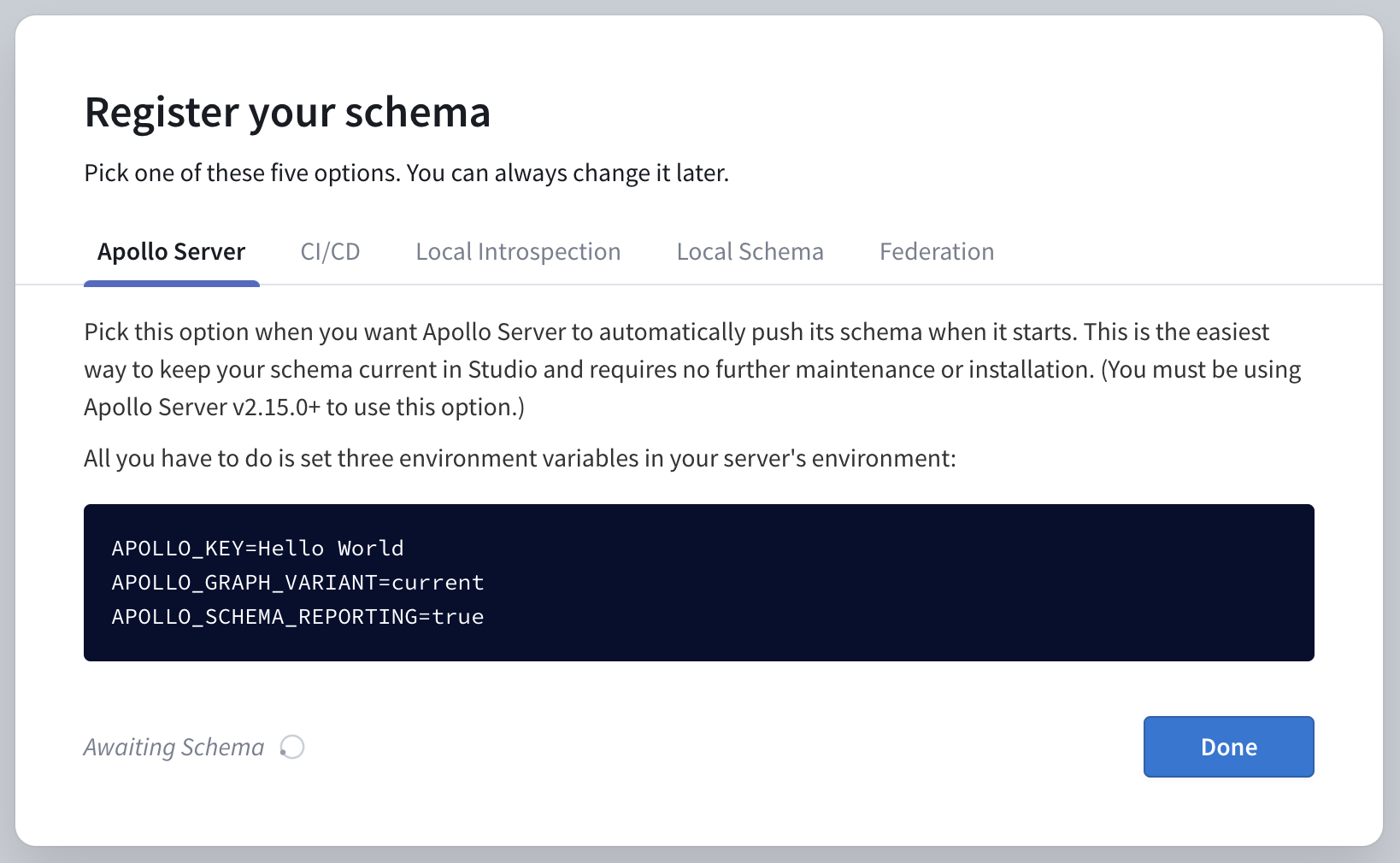
Your graph API key is the value that appears just after APOLLO_KEY= in the first code block (it starts with service:). Copy it.
You provide your API key to Apollo Server by setting it as the value of the APOLLO_KEY environment variable. Conveniently, our example app already uses the dotenv package to read environment variables from a .env file.
Create a .env file in start/server by making a copy of start/server/.env.example. Then paste your API key into it like so, and add APOLLO_SCHEMA_REPORTING=true as well:
APOLLO_KEY=PASTE_YOUR_KEY_HERE
APOLLO_SCHEMA_REPORTING=trueGraph API keys are secret credentials. Never share them outside your organization or commit them to version control. Delete and replace API keys that might be compromised.
Start up your server using npm start, then return to your Studio homepage. After a few seconds, clicking on your graph will now open its full details.
Try out free Studio features
Connecting your server to Apollo Studio activates a variety of powerful features:
The Explorer
As shown earlier in the tutorial the Apollo Studio Explorer provides a comprehensive view into your schema, including all documentation strings you include in it. Use it to build queries and execute them on your server.
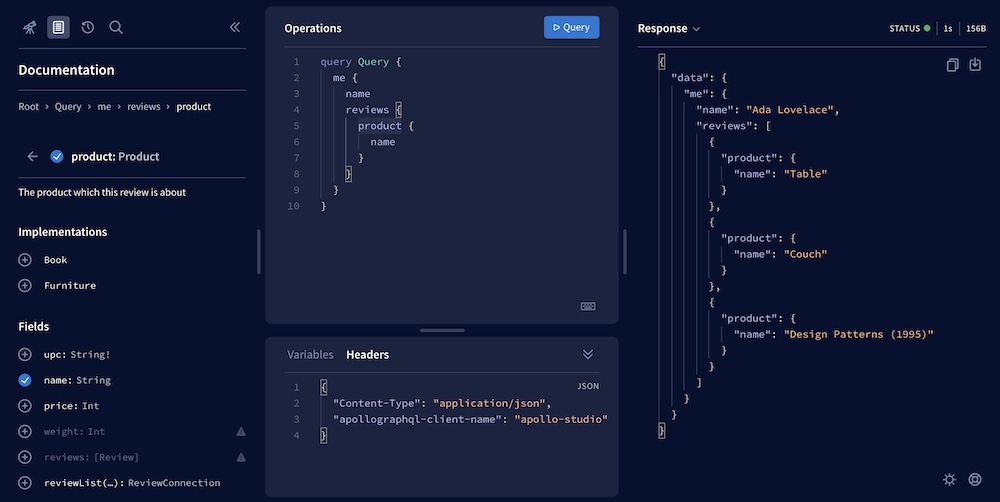
Schema history
Open the History tab to view a full revision history of the schema versions your server pushes over time:
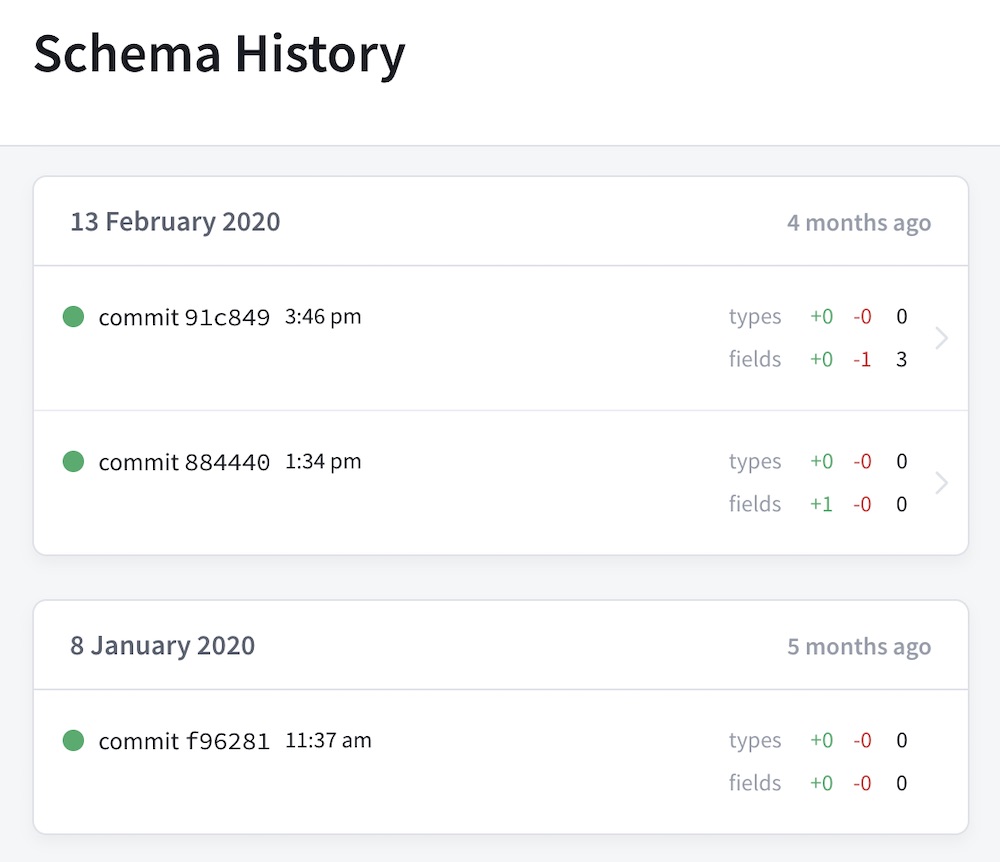
This history helps you identify exactly when a particular type or field was added or removed, which is crucial when diagnosing an issue.
Operation metrics
Apollo Server pushes metrics data to Studio for each GraphQL operation it executes. This data includes a breakdown of the timing and error information for each field that's resolved as part of the operation.
Apollo Server does not push GraphQL operation results to Studio. For more information, see Data privacy and compliance.
Open the Operations tab to view performance data based on the last 24 hours of your server's operation traces:
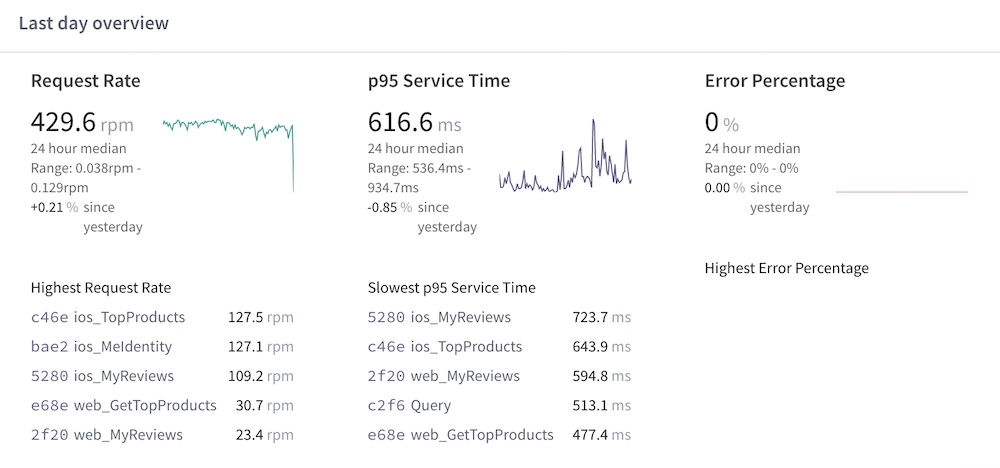
Organizations with a paid Studio plan can view metrics for the last 90 days or more, depending on the plan. For more information on paid Studio features, see the Studio documentation.
Now that our server is connected to Studio, let's start building a client to execute some queries!